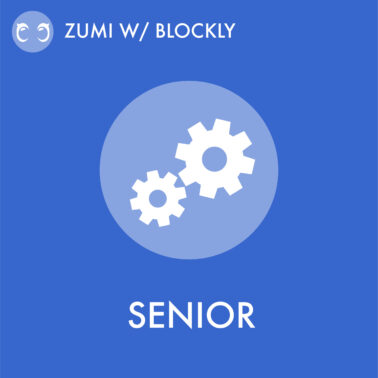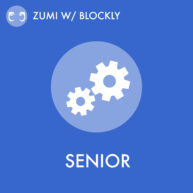Remember the coordinate example from earlier? Now you are going to have Zumi drive in that pattern! From the origin, Zumi will drive to (4,4), then to (4,-2), and finally back to the origin (0,0). Here’s a refresher for what that looks like.
Let’s start with the first coordinate. Grab the move_to_coordinate() block from the Senior driving commands menu and place it in the workspace.
This function has three parameters: the desired x-coordinate, the desired y-coordinate, and the units. In this case, we will use inches since the speed_calibration() function saves everything in inches. If you want to use centimeters, make sure to change the third parameter to “centimeters” using the dropdown menu.
Change the x and y coordinates to the first point (4,4).
Then, add the coordinate (4,-2) then go back to (0,0)! Run the code and see if it matches what you predicted.